How to Import Basic Script for Elapsed Run Time in PC-DMIS
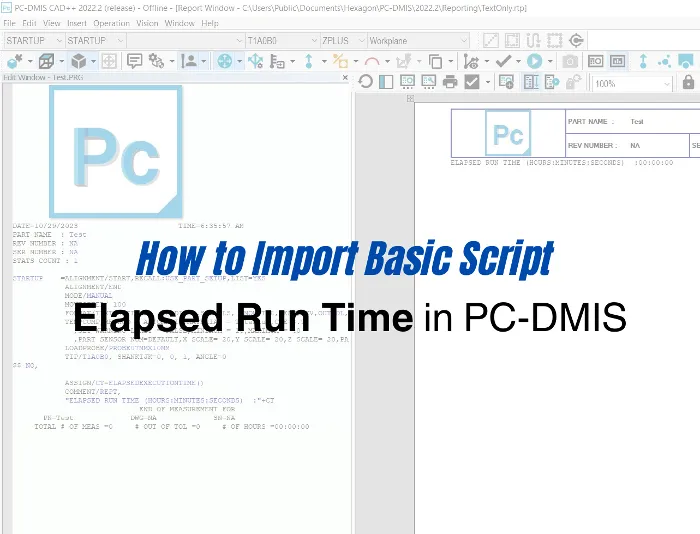
-
How to Import Basic Script for Elapsed Run Time in PC-DMIS
- Introduction
- What is a Basic Script?
- How to Import a Basic Script
- Conclusion
Disclosure: Some of the links in this article may be affiliate links, which can provide compensation to me at no cost to you if you decide to purchase. This site is not intended to provide financial advice and is for entertainment only.
How to Import Basic Script for Elapsed Run Time in PC-DMIS
Introduction
PC-DMIS is a powerful software that provides a wide range of functionalities for measurement and inspection. One of the most useful features of PC-DMIS is the ability to use basic scripts to automate tasks and improve efficiency. In this article, we will discuss how to import a basic script for elapsed run time in PC-DMIS.
What is a Basic Script?
A basic script is a set of instructions written in the BASIC programming language that can be used to automate tasks in PC-DMIS. Basic scripts can be used to perform a wide range of tasks, from simple calculations to complex automation. In PC-DMIS, basic scripts can be created from scratch or imported from external sources.
How to Import a Basic Script
Importing a basic script for elapsed run time in PC-DMIS is a simple process that can be completed in just a few steps.
Step 1: Open the Measurement Routine
Open the Measurement Routine that the script will be imported.
Step 2: Open the Basic Script Editor
Click “View” and “Basic Script Editor” to open the window.
Click “Window” and “Basic Script Editor.”
Step 3: Open the Script
After you have opened the Basic Script Editor, click Open.
Locate the file location where the Elapsed_Execution_Time.BAS file is stored and open file.
Step 4: Run the Script
After you have inserted the basic script, you can run it by clicking on the “Run” button in the edit window. Once the script has finished running, you can view the elapsed run time by checking the output log.
Click the Run Button.
Step 5: Verify the Script
Click the Report Window twice. The “Elapsed Run Time” should be displayed in the report.
Make your life easy and purchase the script to import directly into your measurement routine here!!!
Conclusion
Importing a basic script for elapsed run time in PC-DMIS is an easy way to automate tasks and improve efficiency. By following these simple steps, you can quickly import and run basic scripts in PC-DMIS. Remember to double-check your work for accuracy before running any scripts.
We hope this article has been helpful in explaining how to import a basic script for elapsed run time in PC-DMIS.
Related Article: How to Report Elapsed Run Time in PC-DMIS
Related Article: How to Report a Tracefield in PC-DMIS
Related Article: How to Import Basic Script for Tracefields in PC-DMIS
-
How to Import Basic Script for Elapsed Run Time in PC-DMIS
- Introduction
- What is a Basic Script?
- How to Import a Basic Script
- Conclusion
Disclosure: Some of the links in this article may be affiliate links, which can provide compensation to me at no cost to you if you decide to purchase. This site is not intended to provide financial advice and is for entertainment only.






